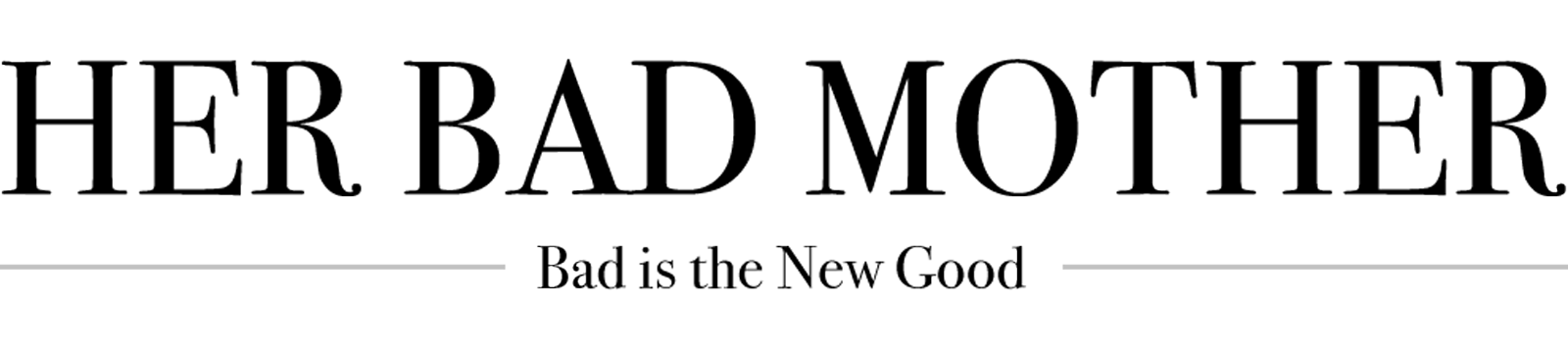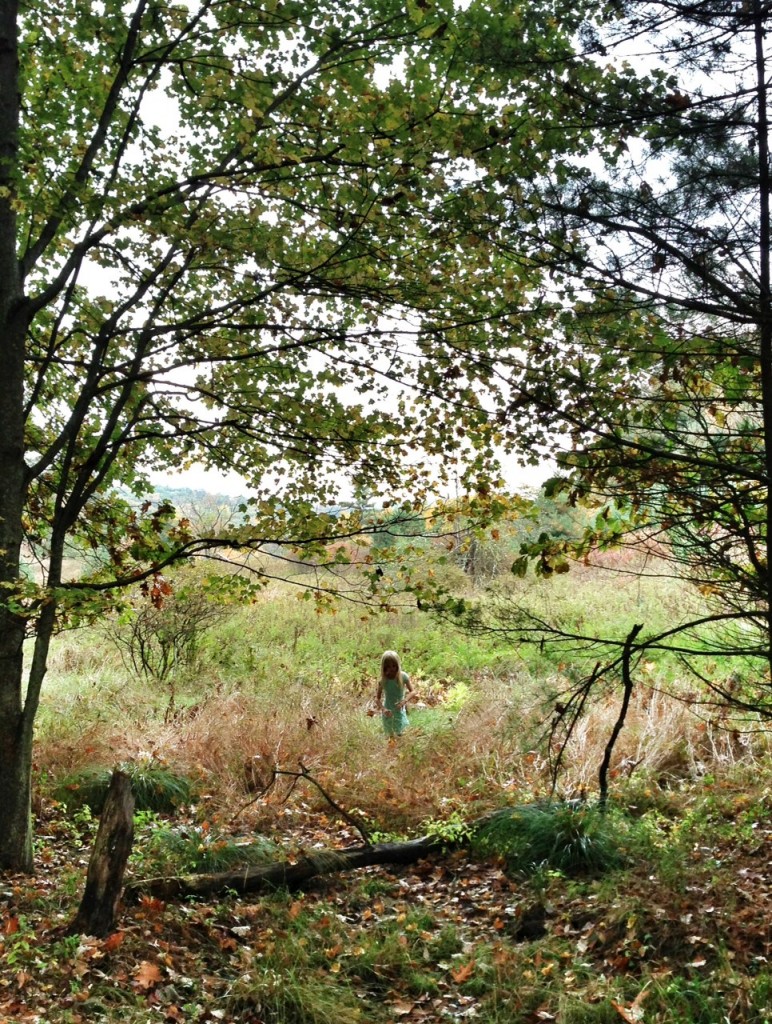I make no secret of the fact that I love the camera on my iPhone. Nor do I make a secret of the fact that I love photo-editing apps, and that I regard off-phone photo-capturing and editing as so 2010. I mean, I don’t disdain off-phone photography – I still love my Nikon DSLR, very much, for certain kinds of photography – but I’m certainly more enthusiastic about what is sometimes referred to as ‘iPhoneography.’ Passionate, even. My iPhone has had a bigger impact on my photo-taking and photo-editing and photo-storytelling than, well, anything, ever, and that includes the Polaroid, to which I had an unhealthy attachment in my mid-twenties. (At one point you could do Polaroid stickers. Do you remember those? I had Polaroid images stuck on everything.)
Anyway. The other day my friend Jason wrote a lovely, informative guest post here on how he edits his wonderful photos – using computer software. Which is great, if you edit your photos on your computer. But if, like me, you edit them on your phone, here’s the alternate how-to:
Take an awesome photo with your smartphone.
Here’s the thing about a camera that is part of your phone: you always have it with you. And the best camera, as the saying goes, is the one that you have with you. Your DSLR can take the best photos in the world, but if you don’t have it with you when your kids clamber up that big rock and pretend they’re bears, it’s not worth squat. So. Embrace that.
(I’ve written before about some tricks that I employ to get great photos from my phone, at the snapping stage. Editing does great things, but the better the photo pre-edit, the better the photo post-edit.)
Use a great photo-editing app.
My favorites are Snapseed and camera+. For the photo above, I used Snapseed, in two steps. In the first, I used its Tune Image function to boost the ambience. In the second, I used the Drama setting at medium filter and medium saturation.
That’s it.
Make it fancy, if you feel like it. Or not.
I went back after posting on Instagram and added the text, just because. I used the Over app for this; it’s an easy tool for adding text over any photo. Occasionally I use apps like Finger Focus to get a good blur effect, or Diptic to make a collage, but for the most part I just edit the photo and leave it at that. (I rarely, for the record, use the filters on Instagram. I like to get the photo the way I want it with my own editing tools, such that once I’ve got lined up in Instagram, it doesn’t need further tweaking.)
And there you go. A photo worth a thousand words – or a thousand-plus, depending on whether you add text. Which, yes, you can totally do on a computer, but if it’s right there in the palm of your hand… there it is.
You see how this post is on my Intel Digital Life page? That’s because it’s part of the series that you see here, on this humble page, about living la vida digital – my own digital life, and the digital lives of some of my peers, like Jason – which is also part of this whole storytelling exercise over here, on Facebook. You should check it out.